This quick tip about separating pages of a PDF is handy to know in these times of digital learning. I’m getting lots of questions about how to best share resources with students digitally and this one has come up often. So whether it’s due to learning remotely or just to save paper, let’s talk about how to separate pages of a PDF.
Step 1: Grab your pdf resource
For example, if you have used my Notable Hispanic American of the Day resource in previous years, you may be looking for an easy way to share one person a day with your virtual students. Although I’ve added images of each page to the download, you might want to send a single page of the pdf instead.

Step 2: Print to pdf
Once you’ve opened your PDF, you will want to go to the print menu. In the print menu, click to change your printer to Print to PDF or Adobe PDF. The name may vary with different computers or Adobe readers, but there should be one to choose from with “PDF” in the description. You also need to type the page number(s) of the pages you want to isolate in the Page box. In this example photo, I only want to include page 20.

Step 3: “Print” and Save
Next, click print to save your selection as a new PDF. You’ll need to choose a location and name for the new file. If you are separating lots of different pages from one larger document, you may want to make a new folder to organize them. You can also give it a name that specifies which pages it is or if it’s a student version with no answer key. Finally, click save to save this new selection to your computer.

Step 4: Share with Students
Now that I have my one separate page for Sonia Sotomayor, it is ready to share. For my resources, you are able to use any password-protected platform (such as Google Classroom, email, Schoology, Canvas, etc.) to share my resources with your students. So as long as they have to log in to access it, it is okay with me! Do check the terms of use for each author or resource if it is not something that you created to be sure that you are not violating copyright. Most authors, myself included, do not allow resources to be posted on public class or school websites where they can be accessed and downloaded.
Other Uses for Separating Pages of a pdf
Remove Answer Keys
Many of my resources include an answer key in the PDF. You would probably want to take out answer keys or teacher instructions before sending to students, just as you would if you were making copies for the classroom and would only print or copy the pages the students need.
Differentiate
The resource may offer various options for activities for differentiation. You can isolate those pages and assign one to the entire class or differentiate by student or class level.
Separate a Resource into Smaller Chunks
For example, if you wanted to use my Comprehensible Reading Passages for for Hispanic Heritage Month, but didn’t want to overwhelm students with 24 passages, you could break those up into chunks of 4 or 6 passages instead.

Speaking of helpful tips and tools, have you heard about my Spanish Teacher Toolkit? It’s a free PDF full of websites, apps, blogs, games, and other resources for Spanish teachers. Fill out the form below to get the toolkit sent straight to your email!