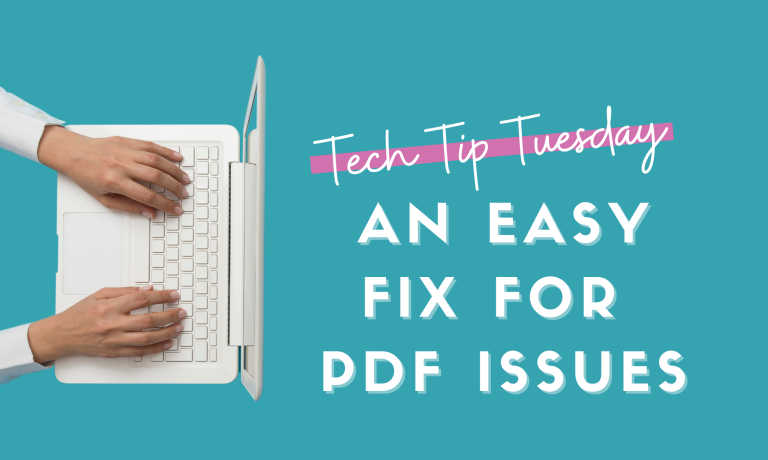I get questions and emails about issues with pdfs not functioning correctly and almost always, the fix is simple! Whether it’s not letting you type in an editable box, it’s printing squares around images, or it’s not opening or printing like it should, this fix usually solves the problem!
When you download a resource from TpT, you can usually click at the bottom of your screen to open your download. However, if your computer is not set to use Adobe Reader as your default PDF viewer, it may use a different program to open it. That is usually the source of any issues because you are opening the file using a program that is not the one it is designed for. Even if it’s called a pdf viewer, it does not work the same.
Here's how you fix it!
- Make sure you have Adobe Reader downloaded on your computer
- If you already have Adobe Reader, check here to make sure your version is up to date
- Download your resource from TpT
- Open Adobe Reader on your computer
- Click Open
- Find the file in your downloads folder
- Click the file to download it
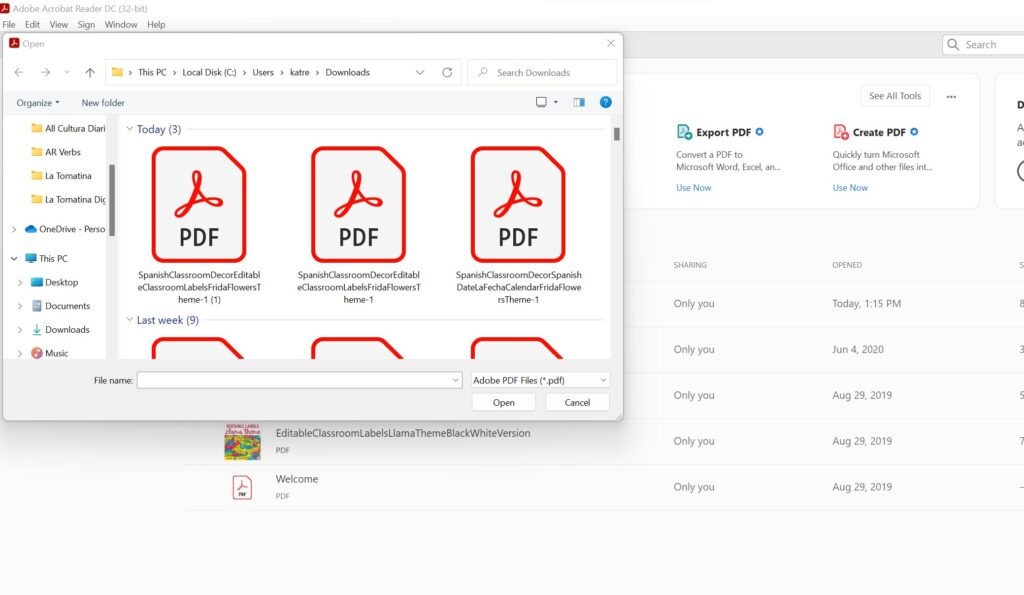
Starting in Adobe Reader and opening from there will help ensure that the correct program opens the file.
How to prevent future issues:
The above tips show you how to get around any default pdf viewers on your computer or browser. If you want to prevent it from happening, you need to change the default settings on your computer.
For a PC, go to Settings > Apps > Default Apps
Select the .pdf file type and choose Adobe Acrobat Reader
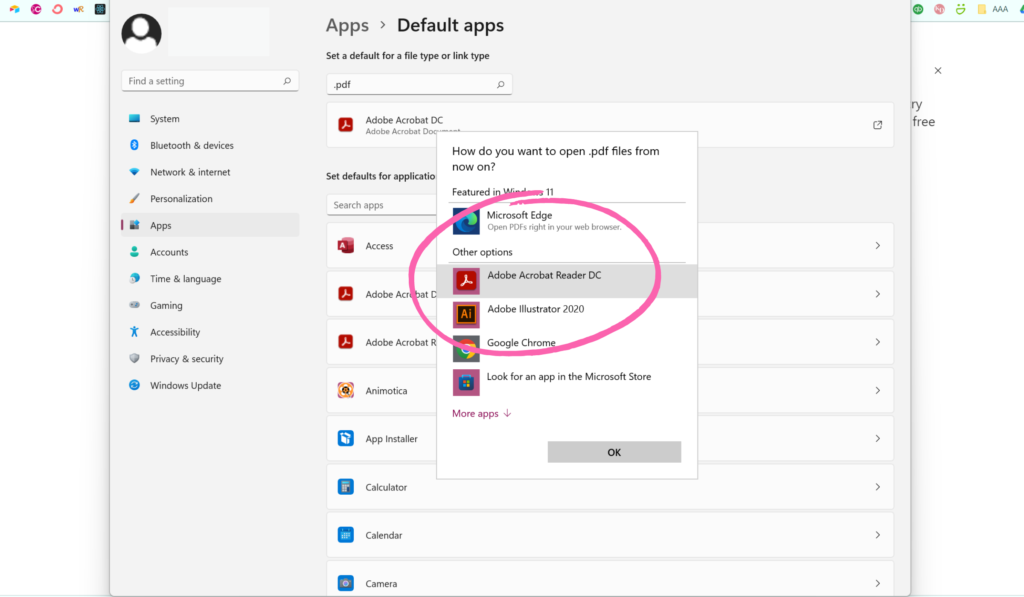
For a Mac, use these instructions.
I hope that helps you with your pdf issues! Remember that oftentimes compatibility issues occur when you open a file in a program that it was not designed for. Using the correct program almost always solves the problem! If you are still having issues, please reach out!